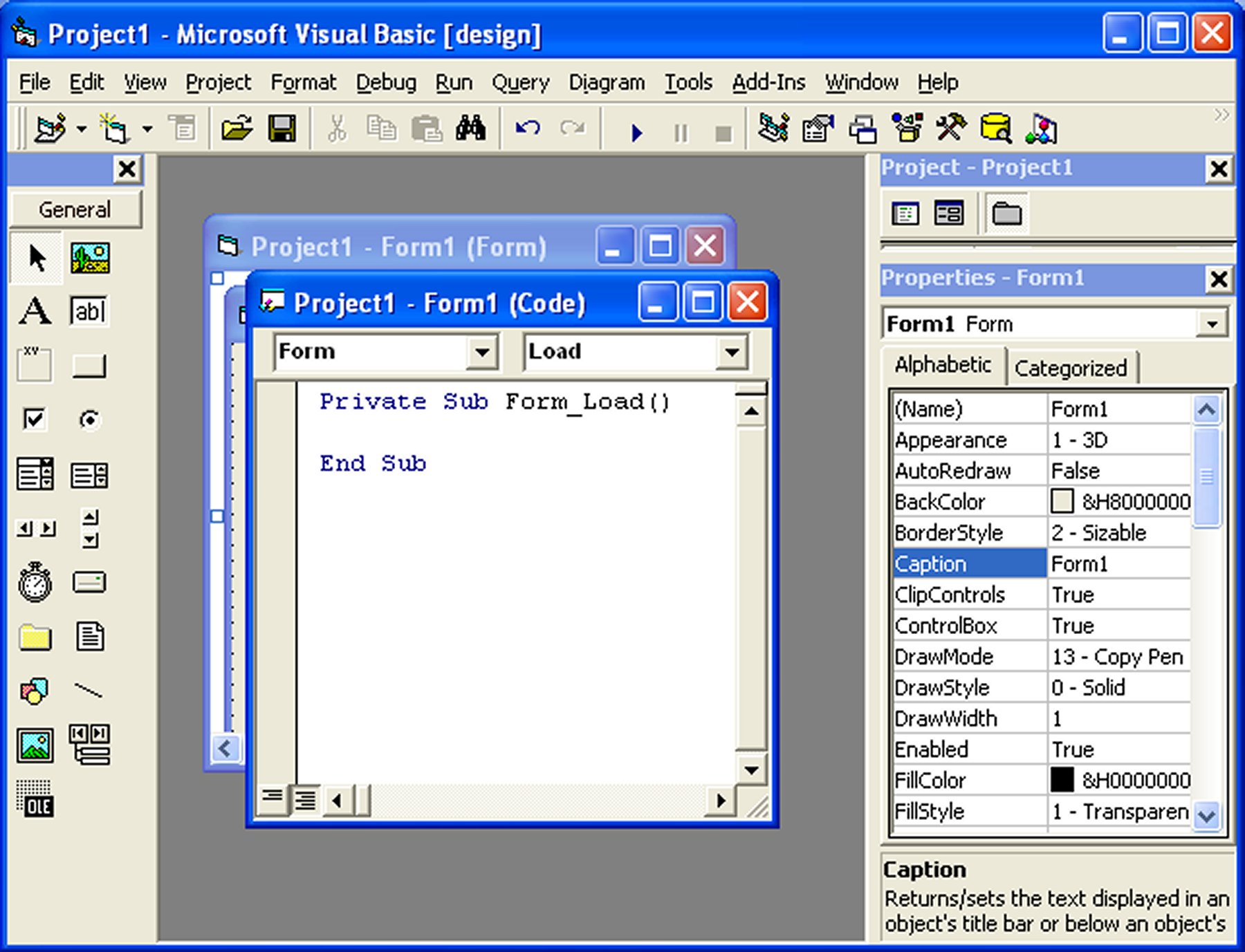* Project 'Thunder' was initiated
* Visual Basic 1.0 (May [[1991]]) was released for Windows at the Comdex/Windows World trade show in Atlanta, Georgia.
[[Image:VBDOS-icon.PNG|right|VB DOS Logo]]
[[Image:Microsoft Visual Basic for MS-DOS (Professional Edition Version1.00).png|thumb|right|300px|Visual Basic for MS-DOS]]
* Visual Basic 1.0 for [[DOS]] was released in September [[1992]]. The language itself was not quite compatible with Visual Basic for Windows, as it was actually the next version of Microsoft's DOS-based BASIC compilers, [[QuickBASIC]] and BASIC Professional Development System. The interface used the [[Character Oriented Windows|"COW" (Character Oriented Windows)]] interface, using [[extended ASCII]] characters to simulate the appearance of a [[Graphical user interface|GUI]].
* Visual Basic 2.0 was released in November [[1992]]. The programming environment was easier to use, and its speed was improved. Notably, forms became instantiable objects, thus laying the foundational concepts of class modules as were later offered in VB4.
* Visual Basic 3.0 was released in the summer of [[1993]] and came in Standard and Professional versions. VB3 included version 1.1 of the [[Microsoft Jet Database Engine]] that could read and write Jet (or Access) 1.x databases.
* Visual Basic 4.0 (August [[1995]]) was the first version that could create [[32-bit]] as well as [[16-bit]] Windows programs. It also introduced the ability to write non-GUI classes in Visual Basic. Incompatibilities between different releases of VB4 caused installation and operation problems. While previous versions of Visual Basic had used VBX controls, Visual Basic now used OLE controls (with files names ending in .OCX) instead. These were later to be named ActiveX controls.